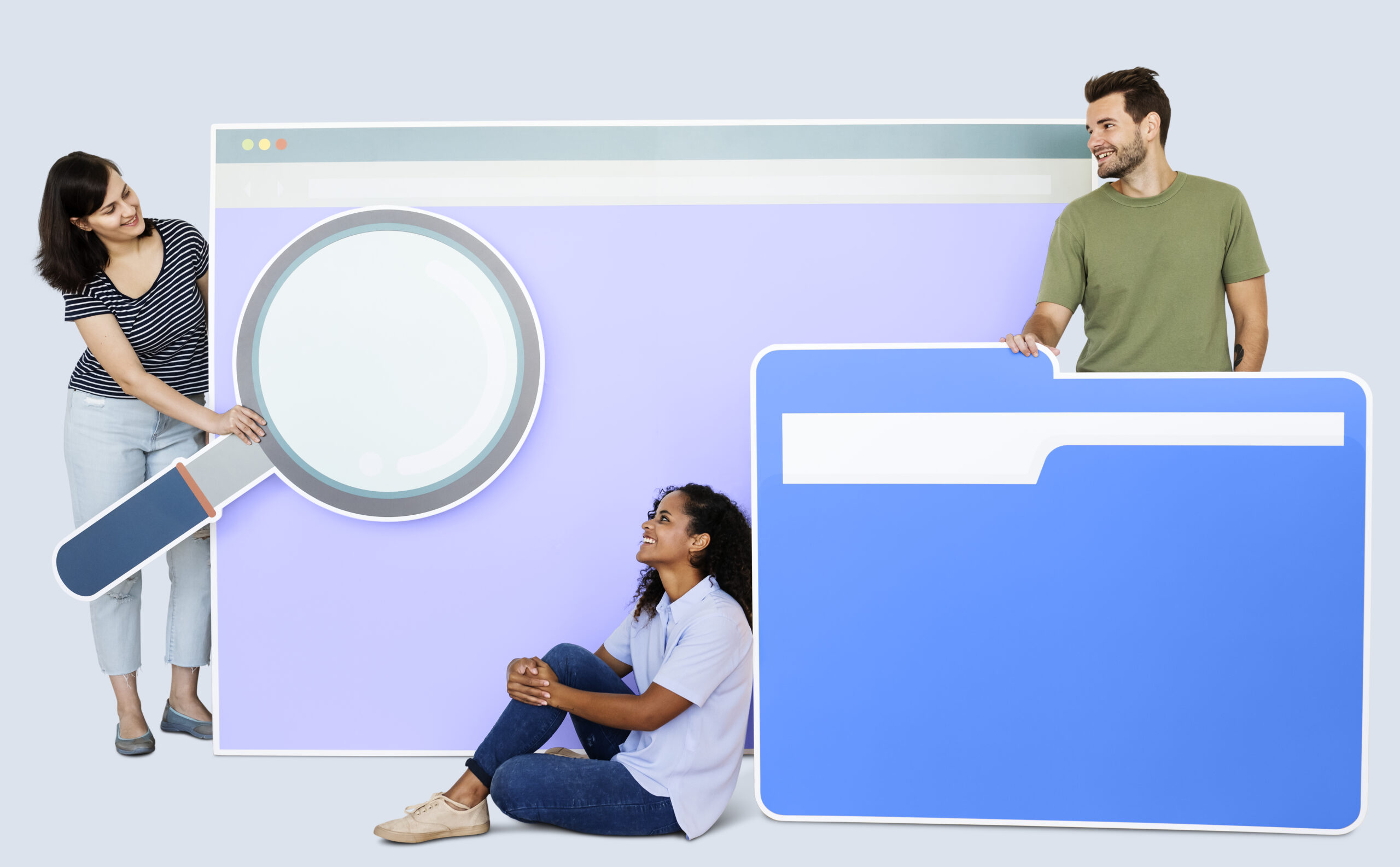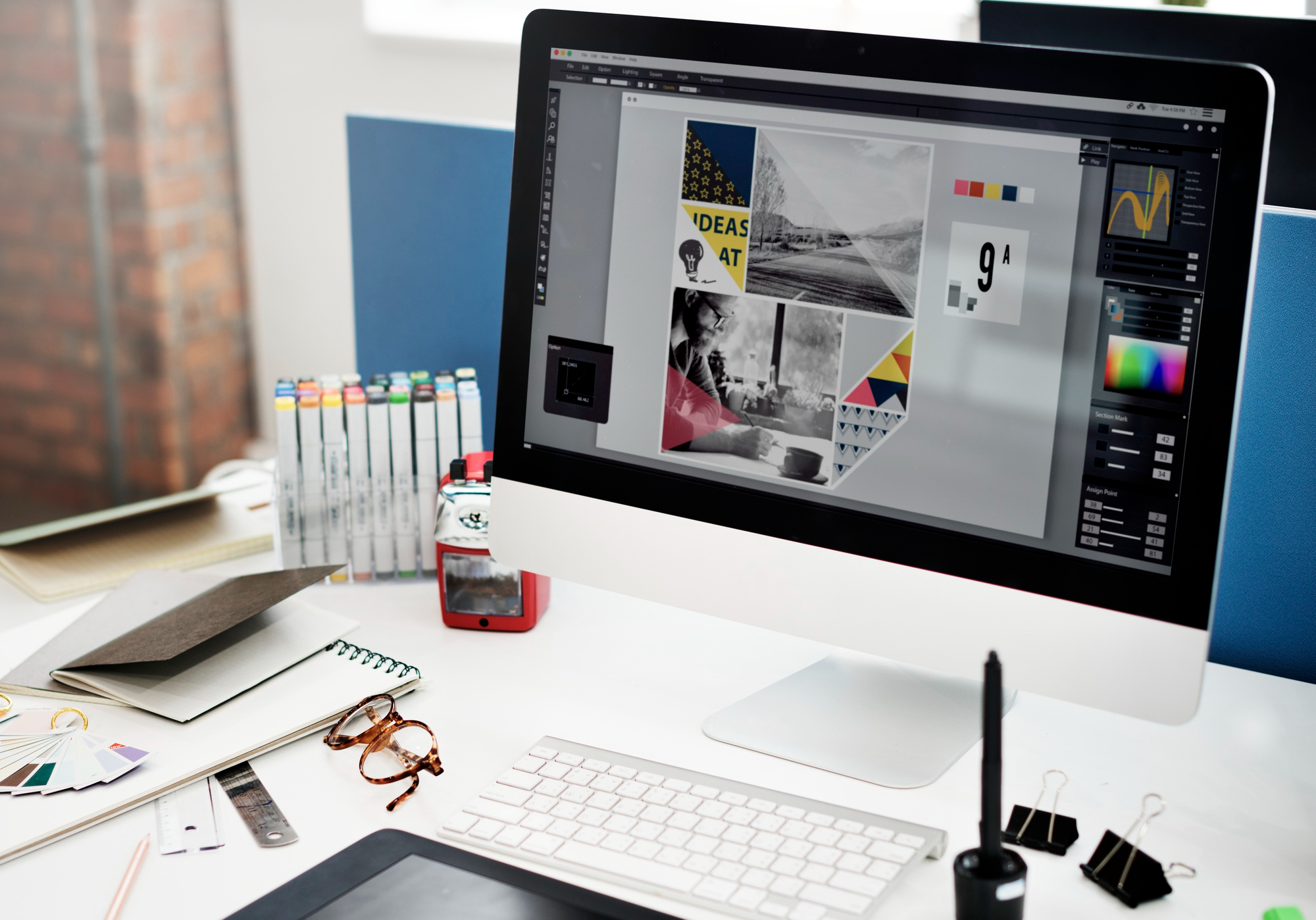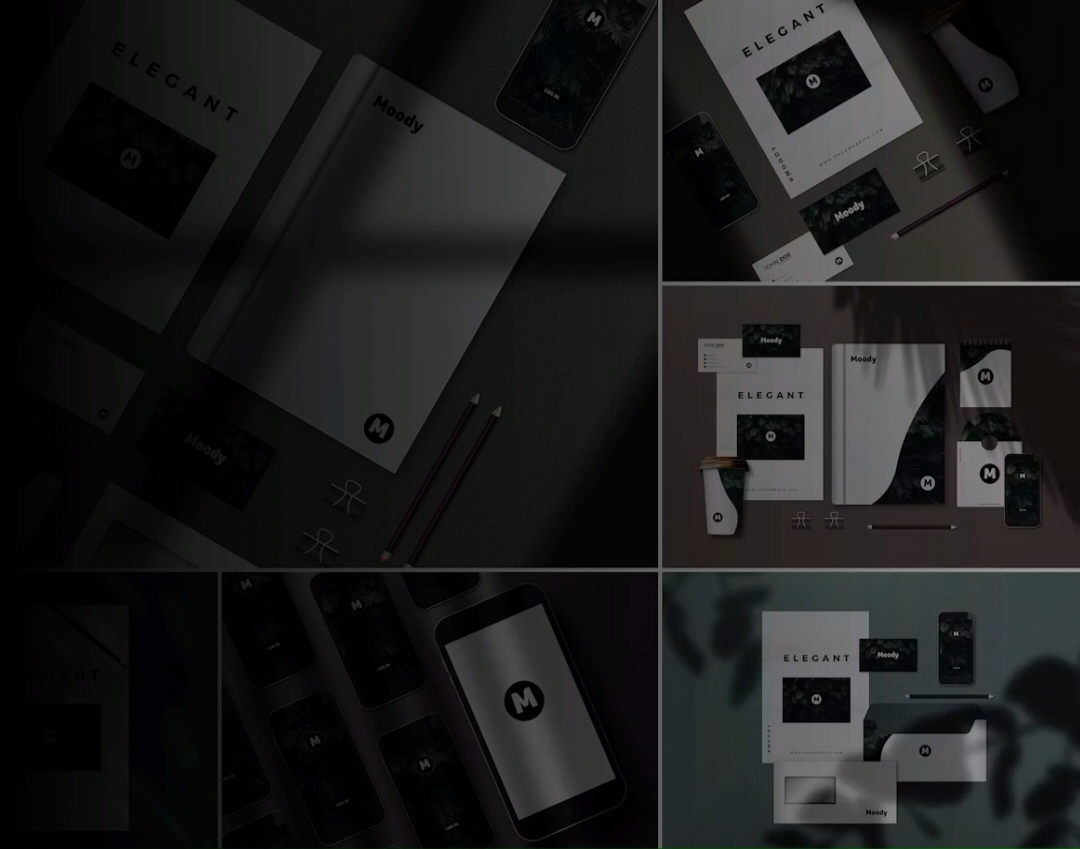Add a frame to your PowerPoint chart with this easy yet effective technique. Follow our step-by-step instructions to take your pie charts to the next level. In this post, we shall try to learn how to make pie charts in PowerPoint, and we shall know tips to engage the audience with those pie charts.
Where Should Designer Pie Charts Be Used?
Such well-formatted and professional charts are beneficial in marketing presentations when you want your slides to stand out.
If you’ve ever presented data-driven slides to a restless crowd, you’ll know that standard charts can put them to sleep. This post will show you how to prepare your “standard” pie charts step-by-step.
Prepare a pie chart in PPT.
To begin, use the Title and Content slide layout to create a new slide. Then, in the body of the slide layout, select the Insert Chart icon (it’s the middle icon the group of six icons present in the top row).
- Select a Pie Chart Design
Select Pie and a pie chart style in the Insert Chart dialogue box. Pie charts come in a variety of shapes and sizes. All options are flat, 3D pie shapes, and pie charts with exploded portions. After you’ve made your choice, click OK.
- Data and a Generic Pie Chart
The fundamental chart displayed on the slide and the chart data appears in a worksheet window when you build a pie chart on a PowerPoint slide. By replacing the default data in the worksheet window, you’ll enter data for the pie chart.
- Enter and edit the data for the Pie Chart
Pie charts show comparable facts, such as the percentages that your monthly household spendings deduct from your income. However, unlike column charts and line charts, pie charts only show one sort of data.
- To make changes to the data in the spreadsheet window, follow these steps:
- Make the worksheet window the active window by selecting it.
- Change the column headings in the generic data to reflect your data.
- Change the row headings to match your information in the generic data. Your modifications are shown in the chart.
- New data is reflected in the updated pie chart.
The information is immediately represented in the pie chart after modifying the general data to your data. Fill in the text box at the top of the slide with a title.
Most of us don’t go beyond the dull ‘default’ pie chart choice in PowerPoint for our corporate presentations. This naturally prompts our audience to think, “I’ve seen this before.” As a result, we lose our audience’s focus at “Hello,” even if we aren’t aware of it.
The easy way to bring your pie charts to life in a boardroom
Use pie charts in the following way to brighten up your boardroom.
- Avoid the so-called “serial actor syndrome”
Some well-known actors appear in multiple television series at the same time. When an audience sees a particular actor on screen, it can be challenging to recall which series they are watching and the plot.
In boardrooms, the same issue occurs. The same red, blue, green, and purple colours indicate various things in different presentations when presenters utilise the ‘default’ colour scheme in their charts. The charts start to resemble one other, and the public becomes bored.
With a simple thought, you can prevent this difficulty. Instead of utilising the default colour scheme, use your own for your charts.
- Use labels for your 3D Pie charts
The majority of 3D charts appear to be unique. They get your audience to pay attention to your slides by making them sit up and take note of them. However, the 3D perspective affects the proportions of your chart by definition. It’s difficult for your viewers to anticipate the sizes of different segments in the pie chart.
For all of your 3D Piecharts, use relevant data labels. The audience can understand the proportions precisely thanks to the clear data labels.
PowerPoint 2007 and 2010 provide a variety of choices for making your charts more appealing and exciting. All you need to make your charts clear and intuitive is a bit of additional ingenuity.
At Visual Spiders have several fascinating articles on our site that can help you increase the efficacy of your data presentation. If you don’t have time to design professional charts, hire experts to make your job done.