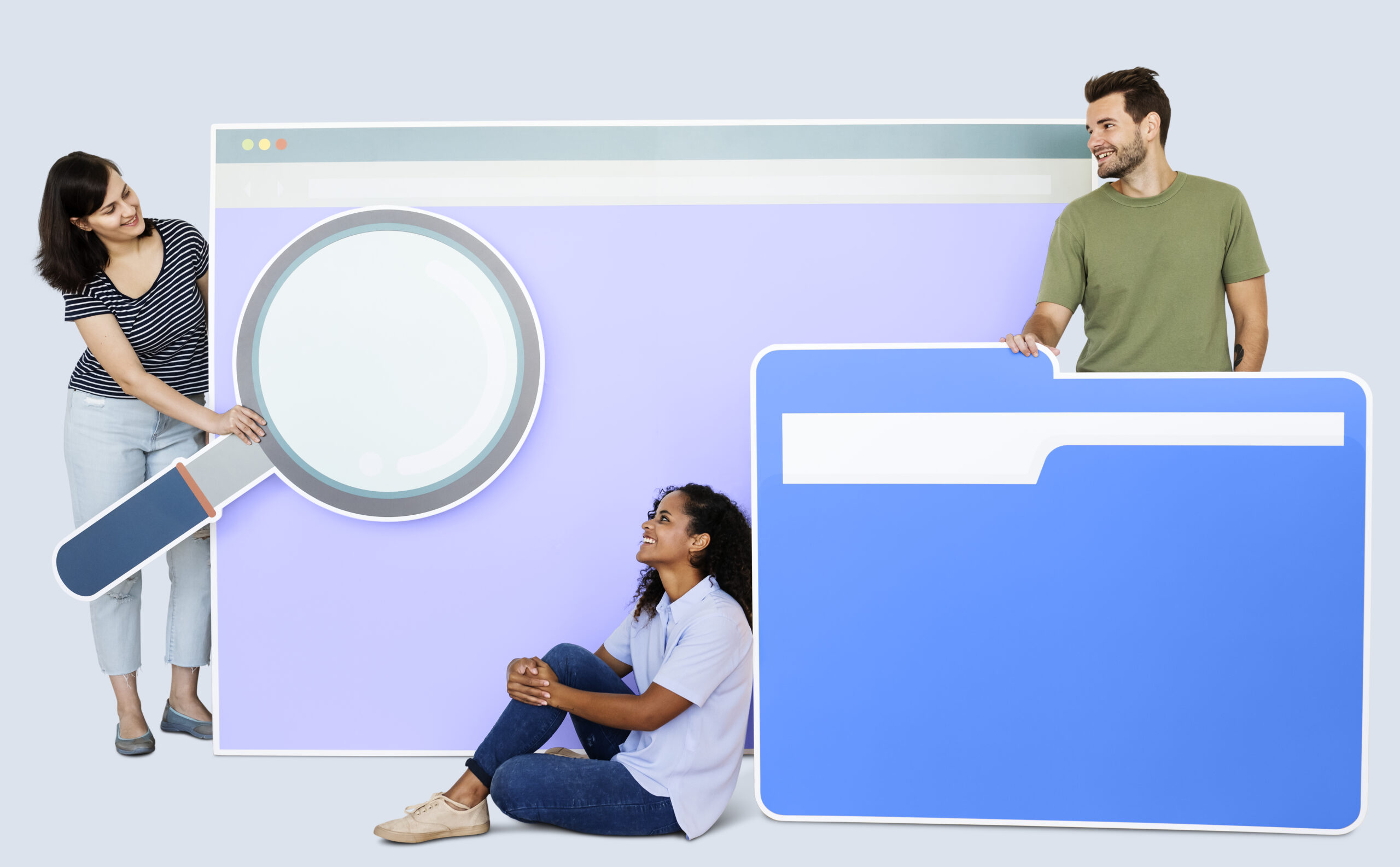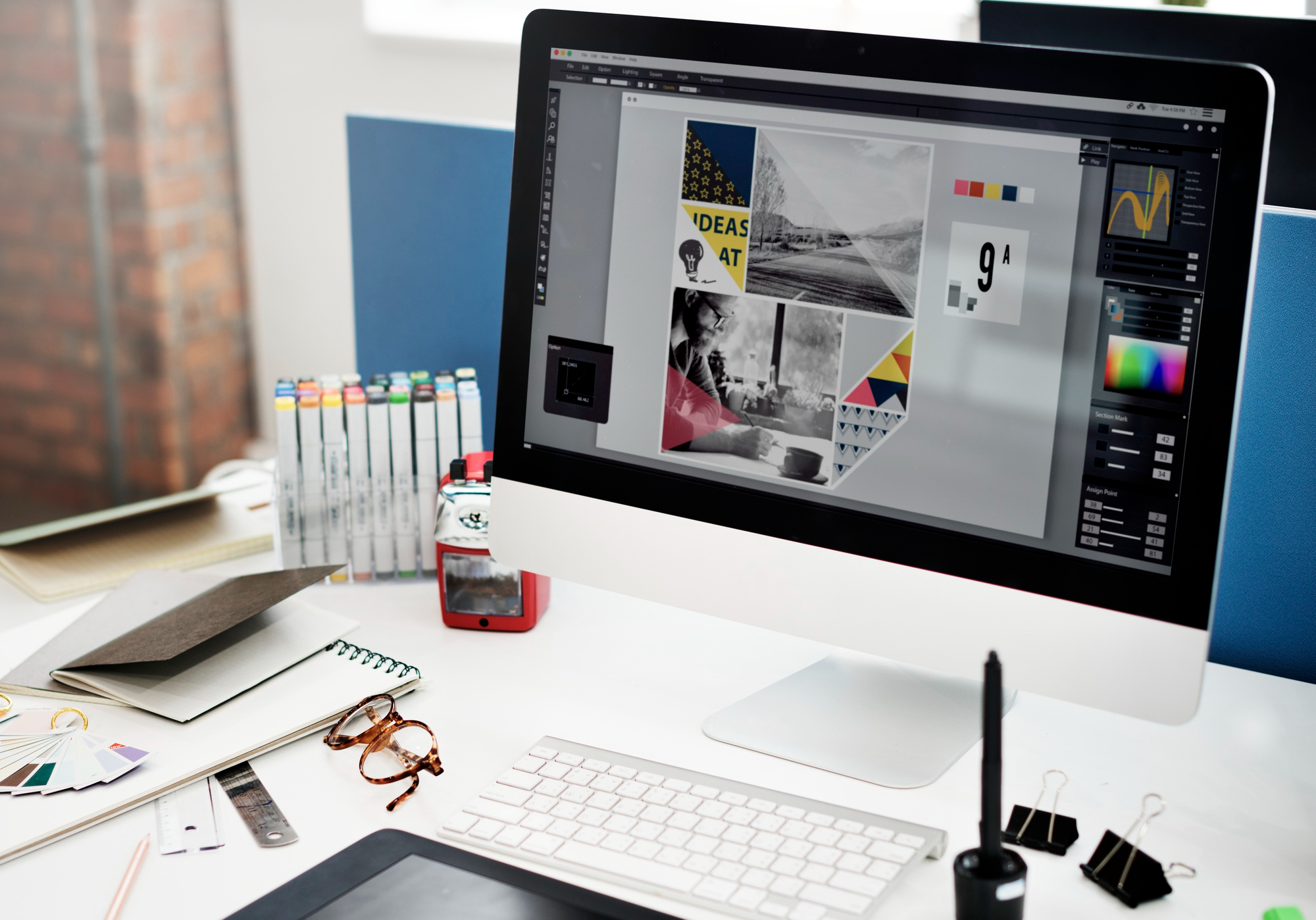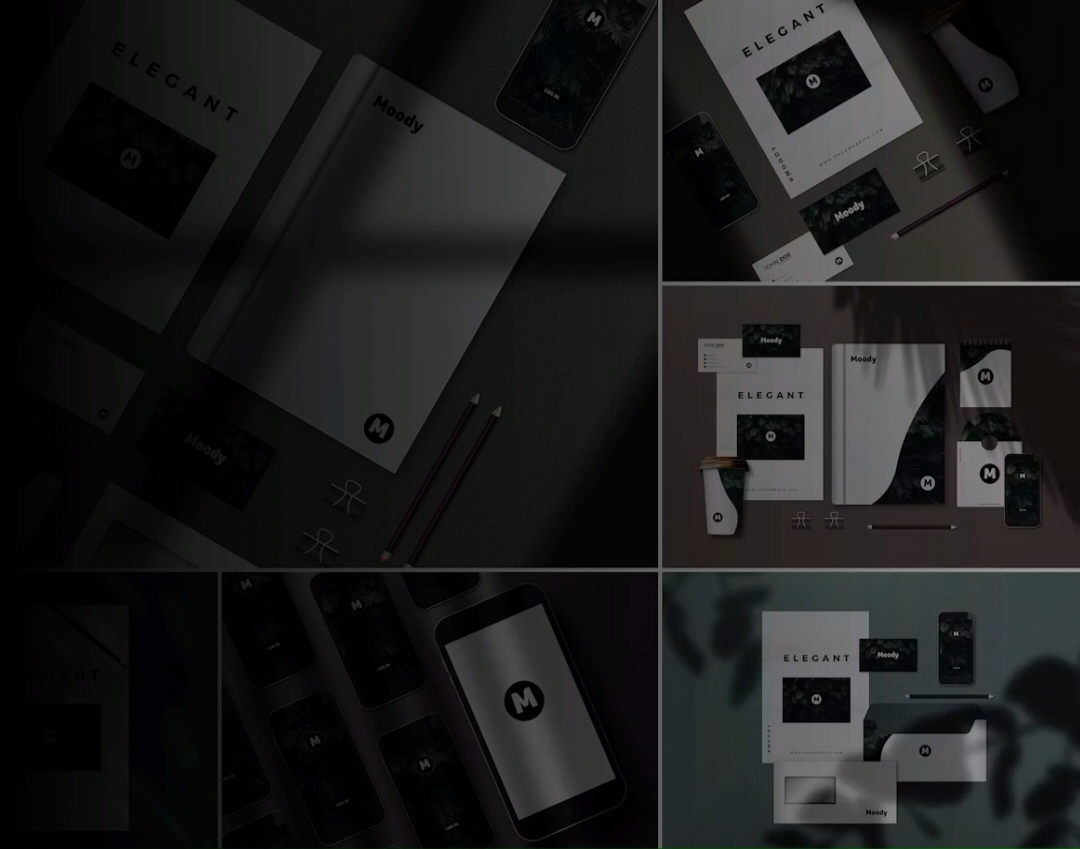A Step-by-step Guide on using Design Ideas in PowerPoint to make your presentations look excellent.
In most cases, having an informative presentation is about more than just the material; it’s also about having the perfect professional PowerPoint design. Microsoft is well aware of many individuals’ difficulties when creating compelling slides.
Many people opt for presentation templates, but this can lose points due to a lack of inventiveness. The Design Ideas tool is your best buddy if you want a more personalized option for coming up with slide ideas.
This page describes the characteristics of design ideas, their benefits, and how to use them. Give your presentations a more professional appearance while being unique and original without spending hours creating a design.
What is Powerpoint Design Ideas Tool?
Design Ideas — often known as the PowerPoint Designer — is your assistant to make your slide visually compelling. Turn on the tool and look at the ideas it develops using your elements after you’ve entered all of your content, such as text and photographs.
Because all design recommendations are produced at random, the chances of encountering the same one are slim. This ensures that your slides are constantly unique, which is very useful when presenting a widely discussed topic.
Only Office 365 users have access to the Design Ideas function in the desktop program at this time. If you want to utilize the tool, there is a solution – just keep reading this post to learn how to use Design Ideas without a subscription.
How to enable PowerPoint design ideas on PC?
This article gives all the information on enabling the PowerPoint Design Ideas function on your PC or Mac. This can help if the tool isn’t showing up in your ribbon, or you can follow the steps below to make sure it’s wholly enabled and ready to use.
Enabling Design Ideas on Windows
- Select Options from the File menu after opening PowerPoint.
- Go to the General tab, where you’ll see a section for PowerPoint Designer.
- Double-check that both of these choices are switched on:
- Display design suggestions to me automatically
- When I build a new presentation, display suggestions automatically.
- To complete the changes, press the OK button. PowerPoint Design Ideas should now be fully functional on your computer.
Enabling Design Ideas on Mac
- Go to your PowerPoint Preferences after you’ve opened the program. Use the menu bar at the top of your screen or simultaneously press the Command and comma keys (command +).
- Select General from the Authoring and Proofing Tools option.
- Make sure both of these options are enabled:
- Show me design ideas regularly
- When I build a new presentation, display me suggestions automatically.
- To complete the changes, click the OK button. On your Mac, PowerPoint Design Ideas should now be completely functional.
Benefits of professional PowerPoint design ideas tool
Create a slew of unique designs in a matter of seconds.
After the tool has finished making suggestions, click on it again to produce a new batch of random designs from which you can select the ideal one for your needs.
Save time on small and large projects alike.
You’ll immediately realize how much time you’re saving if you use this tool. When you’re in a hurry, you can use Design Ideas to do the hard work for you instead of searching for templates or creating your own designs.
Add images and visual components automatically.
The program does more than just suggest ideas by randomly putting objects on the screen. Generating visually appealing slides selects pictures, vectors, icons, photos, colors, and fonts that complement the theme.
Transform words into visuals.
Design Ideas recognizes the formatting of your text, such as lists or dates, and converts it into relevant, precisely crafted images.
Customize and edit your favorite designs.
Are you dissatisfied with a design suggestion? Have you been inspired by design yet want to make it perfect? Don’t be concerned. You have complete control over a design once it has been applied to your slide. Make any changes you want, add more pieces, and make a presentation you’ll be proud of.
Final Words
We hope this article demonstrated how to activate the PowerPoint Design Ideas tool and create a professional PowerPoint design that is compelling and attractive. With well-crafted slides created by your personal AI designer, you can start saving time and having a stronger effect on your audience. Visit Visual Spiders for the professional PowerPoint design templates or contact us for the professional who can do it.