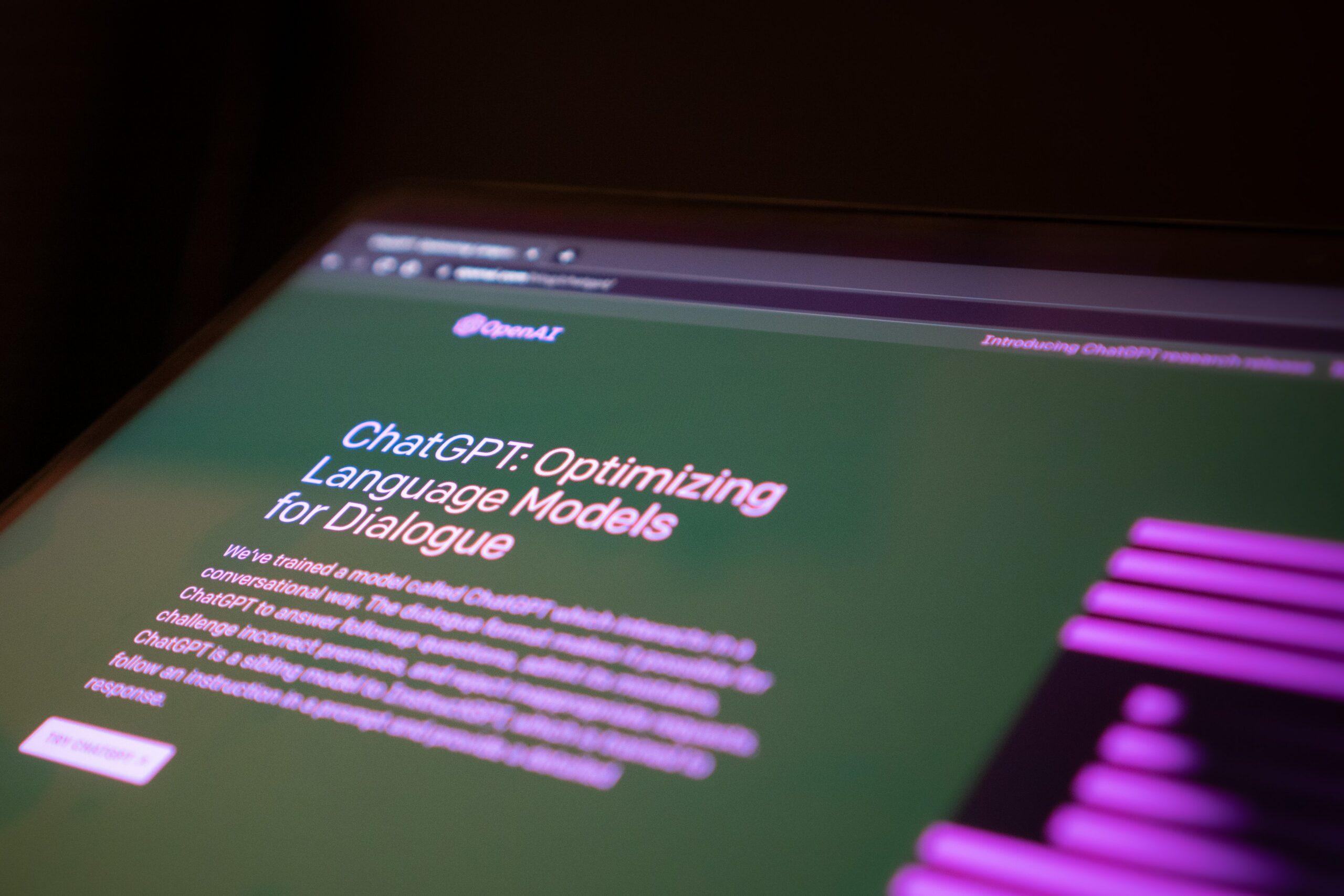PowerPoint presentations provide ample options to create slides that are engaging, interesting, visually appealing and have the right balance of text and visuals. A great presentation can create an impression that will last for a long time. A poor presentation, on the other, can have you lose the deal you are pitching for. So, it is extremely important to create presentations that are both visually appealing, as well as send the core idea of the presentation across in an easy yet effective manner. One such way of creating a presentation is using Motion Path Animation, a feature that brings more aesthetic value to the presentation and makes it a visual delight. But how can you improve your presentation with motion path animation? We will tell you everything about it.
What are Motion Paths and how do they help?
Motion Paths are tools that help you animate different objects in the presentation that can be moved along curves and complex shapes. This gives the presentation a livelier feel and can also help in creating some interesting graphics. This really helps in explaining complex ideas that might be difficult to put across using static images or explanatory words. So, instead of wasting time in explaining a complex idea through a series of images and a description, you can simply use a motion path to make things clear. This not only helps you save time but also makes things clear instantly.
How to use Animations in PowerPoint to create Motion Paths
Motion Paths animation effects can be added to a PowerPoint Presentation to move objects in the slide in such a way that it tells an effective story. But before you start adding motion paths and animations, choose the right objects you wish to animate. While it is a great tool to explain things, it can also become a distraction if used in the wrong places.
Here’s how you can start implementing motion path for animation:
- Select the object, line, shape, or image you want to animate
- Click on the Animations tab, and select Add Animation
- Scroll down to Motion Paths, and from all the options available, select the one that fits your choice the best
- The motion paths are applied immediately. It then provides a preview. If you want to make any changes in the current animation, you can choose Effect Options and select an alternative.
- Click and drag the points on the motion paths. The green dot represents the start of the path and the red dot represents the end
- The timing section can be used to apply, modify or change the timing and duration of the animation
While these are the pre-designed motion paths that the PowerPoint Presentation provides, there are ways of creating custom motion paths as well. For doing that, choose Custom Path in step 3 in the above-mentioned pointers. As you do it, the cursor turns into a plus sign. Using that, you can draw the path you wish to create for your chosen object. Once you are done, press the Esc key to exit.
If you want to get extra creative and choose from even more options, you can explore More Motion Paths from the Add Animation menu. There are multiple options that will give you ample scope to create a presentation that is amazingly eye-catching and interesting.
You can download the free templates here: Free Slides
Tips to master the animation game
Using animation is a great way of creating a fun PowerPoint presentation. It surely adds more interactivity to the slides and you can easily explain even the most complex ideas. But it can also turn into something distractive. So, here are some tips to master the animation game:
Where to use it: Follow the 80/20 rule to master this trick. Identify the 20 percent of the content that is the core of your presentation, and use animation in only those places. Too much can be too distracting
How long to use it for: If the animation is too long, it can get boring, especially as the presentation goes on. So, cautiously choose the duration of the animation before implementing it
Be consistent: Professional presentations must be consistent in their tone, color schemes, quality, etc. And using the same kind of animation is equally important. It should appear as if the animation is there for a purpose, and hasn’t been added just for the sake of it
Using Motion Paths to add animation to your PowerPoint presentation can be just the right kind of magic you require to dazzle your audience. It can uplift an average presentation into a great one that captures the audience’s attention, takes the core message across, and leaves a lasting impression. While it is easy to make presentations, it is not all that easy to make the one that stands out, especially when you work on animation. To get the best results, you must hire a professional. This is where Visual Spiders come into the picture. A trusted, experienced, and committed team of expert PowerPoint presentation designers, Visual Spiders have the insights and the right knowledge to create presentations that are impactful and tick all the right boxes. So, if you wish to make an impact with your presentation skills, get in touch with us.
Related Content:Importance of visual content in PowerPoint presentation