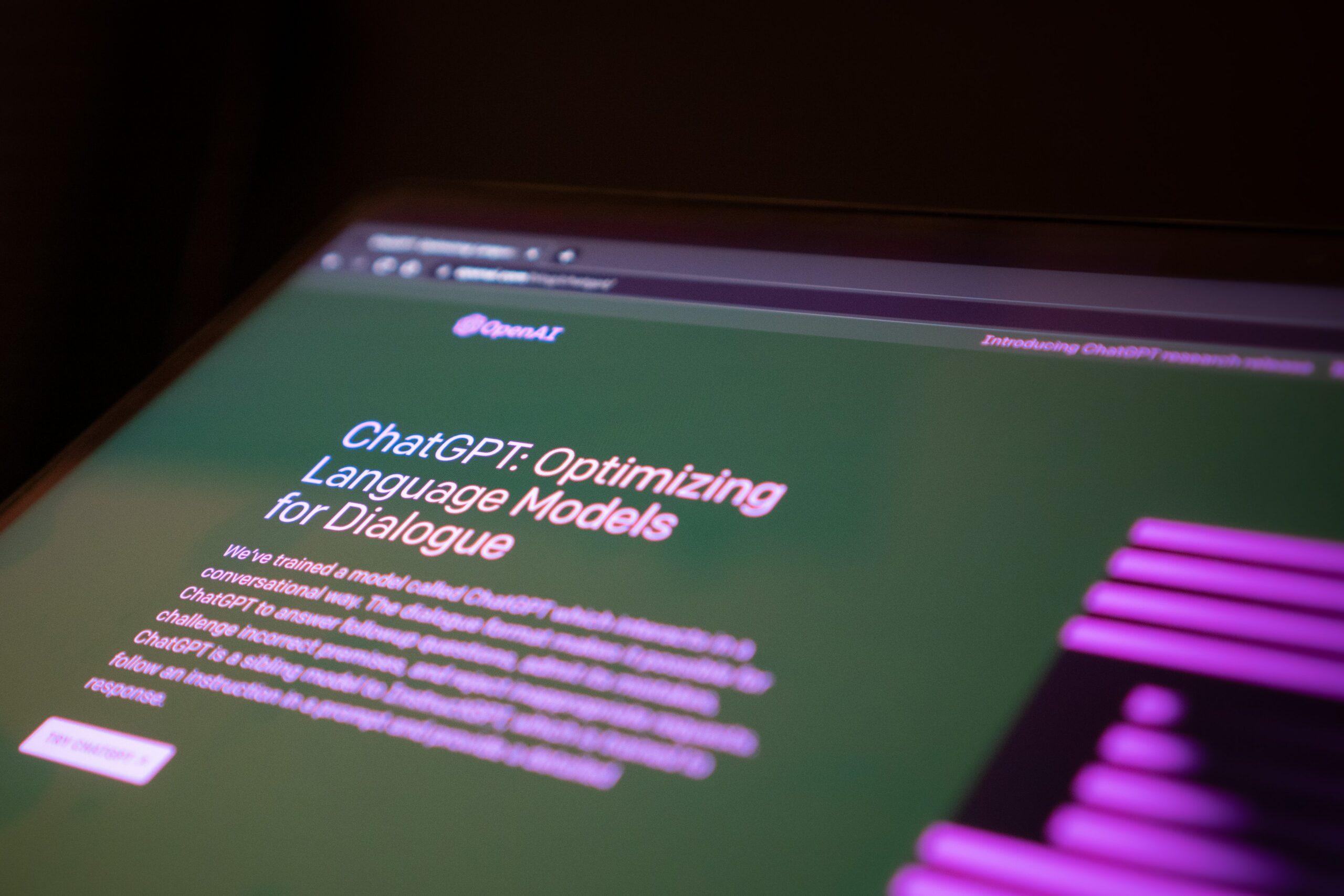Would you want to sit through a PowerPoint presentation design that is all text, boring data, and no visual images? Imagine being part of an intense meeting that only talks about numbers and has no visuals to support the claims or make the presentation interesting and engaging. Wouldn’t that be a task? While it is easy to create a PowerPoint presentation by adding all the required information and throwing in well-researched facts, what is difficult is to make it visually appealing and engaging. Any presentation must be created in such a way that it not only provides the right information but also retains the audience’s attention. And it is almost impossible to do it without captivating images.
One effect of way to ensure this is by using PowerPoint Icons. These are the easiest tools to create a presentation that is easy to understand and visually appealing. PowerPoint Icons are used universally to bring clarity to the main message and thus understood by people everywhere.
There are mainly four types of Icons used:
- Solid filled icons
- Line icons
- Png icons
- ClipArt Icons
Solid-filled icons and line icons are most commonly used in presentations, while Png and ClipArt are not that common. Human eyes are attuned to decoding icons as they are everywhere around us. Be it on the roads, restaurants, shopping complexes, schools, offices, hospitals, or hotels, icons are widely used to send a message across in the simplest yet effective manner. And this is what they bring to your PowerPoint presentations. Add an icon, and you would need only a few words to explain your concept. Without an icon, you might have to ramble about the concept with heavy text and even a supporting speech. So, icons not only bring clarity to your presentations but also an element of simplicity.
Yet another extremely important role icons play in making a presentation more interesting is by making it minimalistic. It has been seen that the best presentations are the ones that utilize a combination of text and images with visuals being the main attraction. One of the pioneers of engaging and powerful presentations – Google’s CEO Sundar Pichai has been seen to use minimum text and more visuals to put his message across. This minimalistic approach helps the audience absorb more information as the slides are less cluttered. The cleaner the slide, the better people will be able to understand the message. And icons do just that.
You can download the free templates here: Free Slides
What icons are best to be used?
In most cases, the icons that are used in the PowerPoint presentations are images in PNG, JPG, TIFF, AND BMP formats. These work just fine if they are not required to be resized as the images get blurred, and distorted if their size is changed.
To avoid this situation, it is best to use vector format. Vector images are fully editable as they are made of geometric shapes rather than pixels. Thus, vector icons can be easily made bigger or smaller without compromising on their quality. This is a useful format when you wish to emphasize the icons and want them to be clearly visible in your slides. A few of the most common formats used in the vector are EPS, SVG and EMF.
These icons are a great way of making presentations more engaging. You will yourself be able to see the difference in the presentations once you start using PowerPoint icons.
Black and white icons vs colored icons – which ones to use
It is normally perceived that colored icons are the best option to add more visual appeal to a presentation. While they do add a lot of color to your monotone slides, they might not always be the best idea. For one, their bright colors can distract the attention from the core message. Their purpose is to add more value to the core message and not take the attention away from it. If you do choose to use colored icons, the best is to use the ones that match the overall color scheme of your presentation. There’s no doubt that these icons make things more attractive, but it is important to choose wisely.
A safer option is to use black and white icons. Such icons merge into the overall scheme of things quite seamlessly without taking anything away from the presentation. These are simple, line icons that add a minimalistic touch to a presentation while doing their job efficiently. Most professional PowerPoint presentation designers prefer using monotone icons for their simplicity and effectiveness.
Creating attractive Powerpoint presentations is an art that very is able to master. While the above-mentioned tips can help you in polishing your basic skills, it’s best to hire a professional PowerPoint presentation designer like the ones from VisualSpiders. It’s a team of expert designers that provides excellent presentations for an effective pitch.
Related Content: Important Tips for Text formatting techniques in PowerPoint Presentation