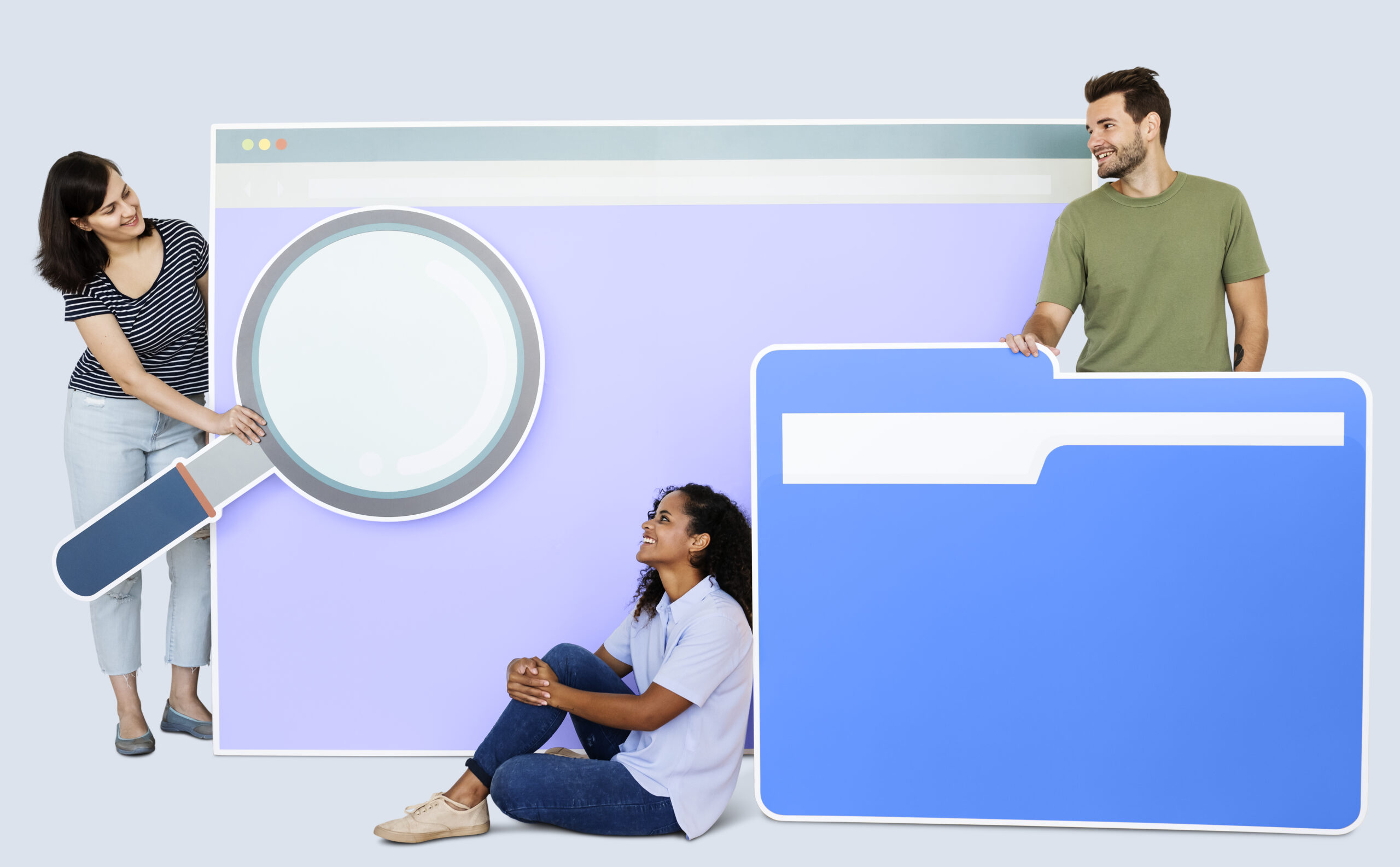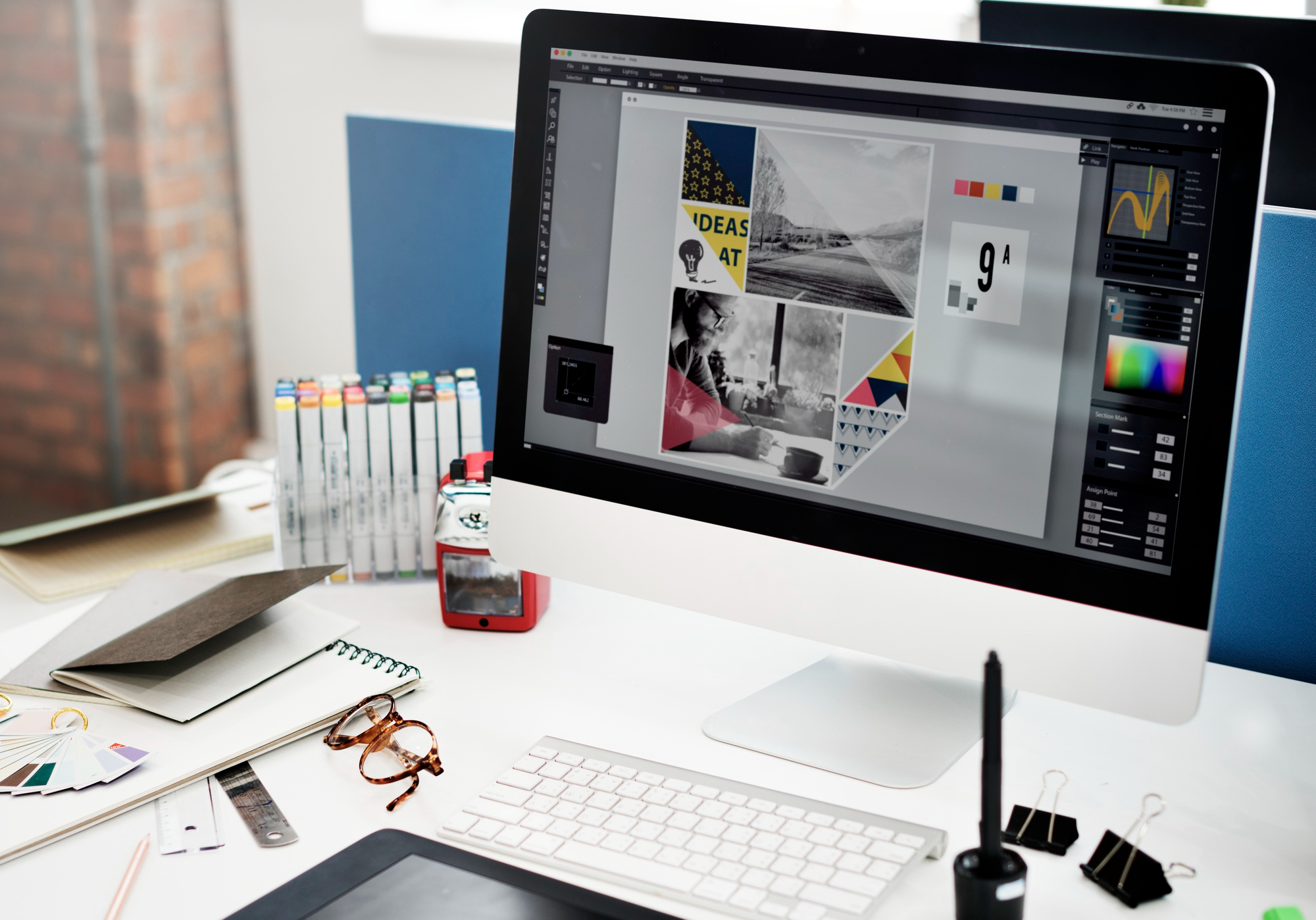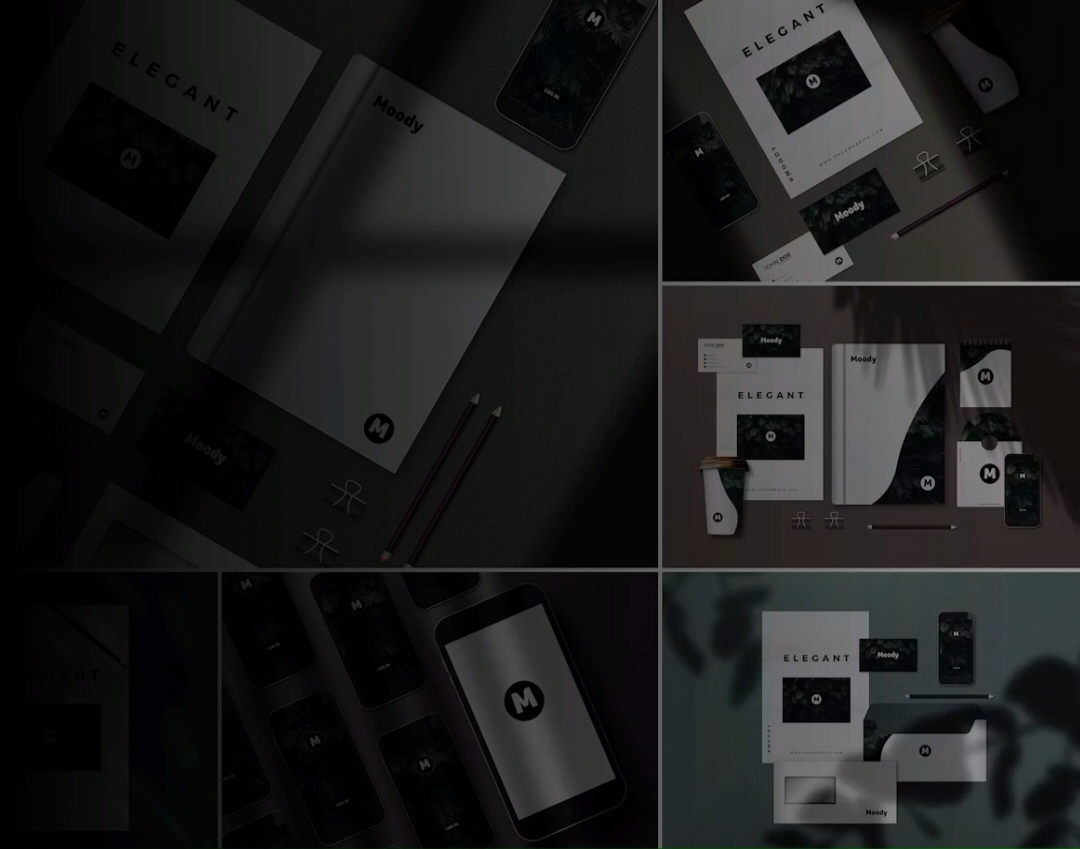PowerPoint Master Slides are one of the most powerful tools in presentation software, yet many people don’t understand how to use them. In this blog post, we will take a step-by-step approach to uncovering the power of PowerPoint Master Slides. We will explore the different types of slides, how to create them, and how to make the most out of them. So, let’s get started!
What Is A PowerPoint Master Slide?
A PowerPoint master slide is a template that can be used to create consistent and professional presentations. It provides an overall structure, including fonts, colors, and other design elements that can be used to create a cohesive presentation. Business Presentation Design Services often provide PowerPoint master slides that can be used in different presentations. This is done to ensure that all presentations have the same style and look, no matter who creates them. Furthermore, the master slide ensures that presentations are always presented in a professional manner.
It allows you to quickly create multiple slides with the same formatting, making it easier to focus on the content of your presentation. A PowerPoint master slide is a powerful tool used to format slides in a presentation. It provides users with the ability to apply a template to all the slides in a presentation, so that it looks unified and consistent. By using a master slide, you can save yourself time when creating your presentation, as you won’t need to format each slide individually. In addition, you can make global changes to the design of all your slides simply by making edits to the master slide. Whether you are creating a formal business presentation or an informative school project, PowerPoint master slides are an invaluable asset.
The master slide also ensures uniformity across all slides, making it easier for viewers to understand and follow your presentation Finally, the PowerPoint master slide offers an effective way to ensure your slides are consistent and visually appealing. It provides a handy option to create and store different elements, such as logos, fonts, colors and background images, which can then be applied quickly across all slides. This ensures uniformity throughout the presentation making it easier for viewers to follow and understand the information you are presenting.
Free PowerPoint Presentation Template
Benefits Of Setting Up A Master Slide
A master slide makes it easy to maintain a consistent design and ensure all slides have the same look and feel. This can be especially helpful for large presentations that require a unified look and feel. Working with a master slide allows you to quickly make changes to the overall design of your presentation, such as fonts, color schemes, logos, and backgrounds. A master slide can also help streamline the process of creating additional slides as it provides a template that can be used over and over again. By using a master slide, you can reduce the time it takes to create new slides while also making sure everything remains uniform and consistent in your presentation.
It also saves time when making changes or adjustments to your presentation as you can make them on the master slide and have them automatically apply to all of your individual slides. By utilizing a master slide, you can quickly and easily ensure that all of your slides have the same design elements. Business Presentation Design Services can help create a professional-looking master slide for you to use, allowing you to quickly and easily make changes that have a unified, consistent look across your entire presentation.
It can also make it easier to keep track of visuals, fonts, and other elements that are used throughout the presentation as they will be uniform across all slides Finally, a PowerPoint master slide provides an excellent foundation when it comes to business presentation design services. Not only does it provide a consistent visual aesthetic, but it can also make it easier to keep track of visuals, fonts, and other elements that are used throughout the presentation as they will be uniform across all slides. This makes it easier for presenters to focus on the delivery of their content without worrying about the general design of their slides.
Creating Your Master Slide
The master slide allows you to apply the same layout and formatting to each slide in your presentation, saving you time and ensuring that all of your slides have a polished and professional look. Visual Spiders are experts at creating master slides that align with your business’s branding, language, and voice. They provide custom-made templates that can be used as the foundation for any presentation, large or small. Using Corporate Presentation Design Services will ensure that your presentations have a consistent look and feel, no matter how many slides you create.
It is important to get your master slide set up correctly before you start creating content, as it will save you time in the long run. A PowerPoint master slide is a template that you can create to set the formatting for all of your slides in one place. You can use the master slide to update the font, font size, placement of text, bullet points, and color scheme for all of your slides. This helps to ensure that each of your slides have a consistent look and feel and prevents you from having to individually adjust settings in each slide. Furthermore, it ensures that all of the visual elements that make up your presentation are cohesive and professional looking. Creating an effective master slide is crucial for creating a successful PowerPoint presentation.
A good master slide should include guidelines, consistent colors, fonts and branding elements that can be applied to each individual slide Finally, when it comes to designing a great Corporate Presentation Design, the master slide plays a critical role. A well-designed master slide serves as a template for the entire presentation and includes guidelines, colors and fonts that create consistency throughout each slide. Corporate branding elements should also be taken into account during the design process to ensure alignment with brand standards. When done correctly, Corporate Presentation Design Services have the potential to make an impact on their desired audience.

Incorporating Into Presentations
The master slide provides a consistent layout for all your slides, allowing you to quickly create a professional-looking presentation. With the master slide, you can apply color schemes, fonts, and effects to all of your slides in one go, saving you time and effort. By utilizing the master slide, you can make sure all elements in your presentation have a consistent look, from header styles to logos and text sizes. Furthermore, any changes you make to the master slide will be automatically applied to all other slides in your presentation. This makes it easy to quickly update your entire presentation without going through each slide individually. The master slide is a powerful tool that makes creating a professional-looking presentation quick and easy.
It is also useful for adding company logos and other branding elements that will be seen on every slide. Using the PowerPoint master slide makes it easy to ensure that all slides in a presentation have the same design. The master slide allows you to make changes and updates quickly and makes it easy to enforce branding standards. By using the master slide feature, you can also easily add page numbers, headers, and footers that will appear on every slide in the presentation.
With the master slide, it is easy to make global changes quickly, such as changing font styles or the background color of all slides at once Also, by using the PowerPoint master slide, businesses can employ Business Presentation Design Services to make global changes quickly and easily. This could include changing font styles or the background color of all slides at once, allowing for a more cohesive look throughout your presentation.
Wrapping Up
In conclusion, unlocking the power of PowerPoint Master Slides is a great way to get the most out of your presentation. When used effectively, Master Slides can save you time and help bring your ideas to life. Don’t be intimidated by the process—follow this step-by-step guide and you’ll be creating those powerful slides in no time!
Related Content: Important Characteristics Of Effective PowerPoint Slides