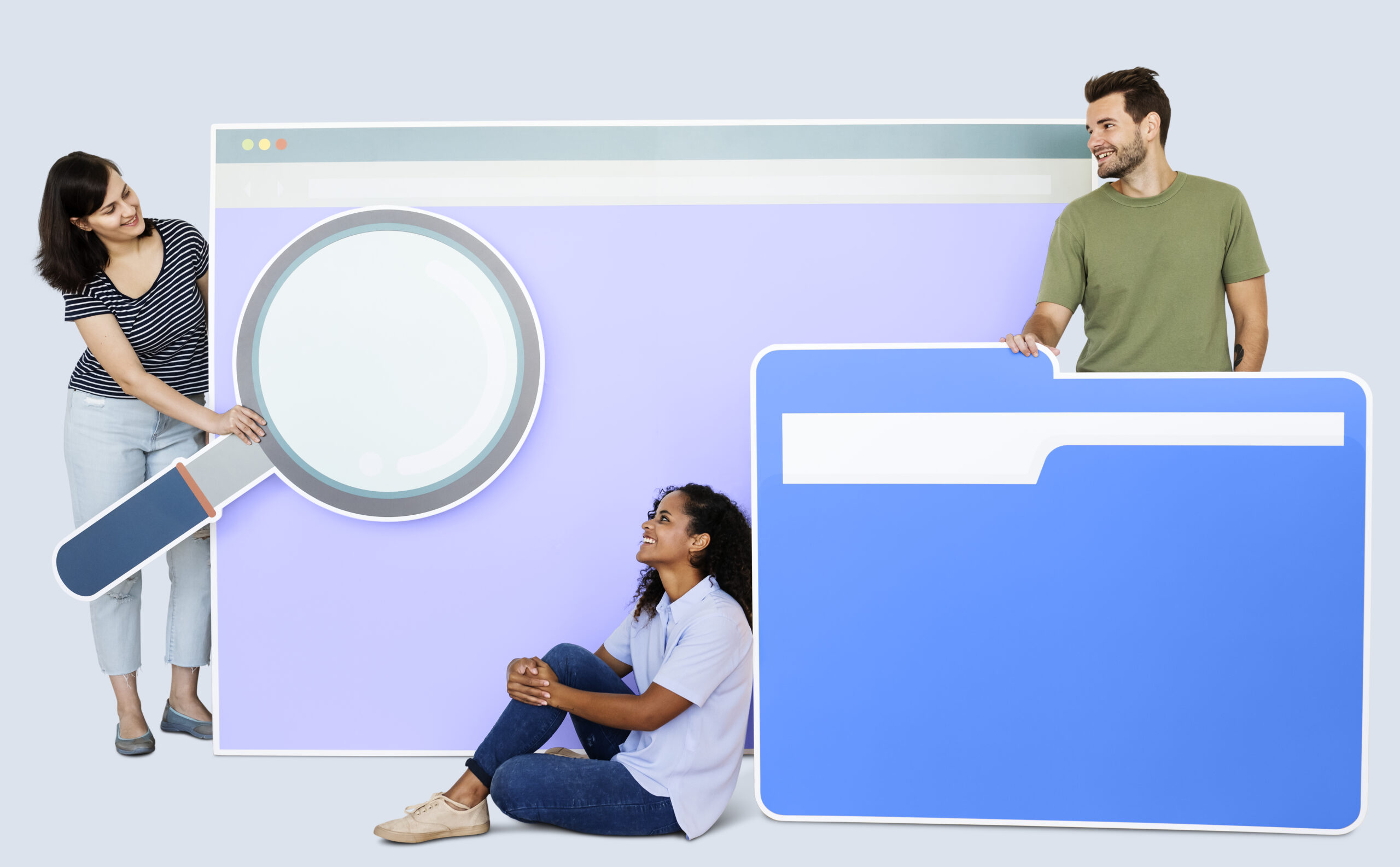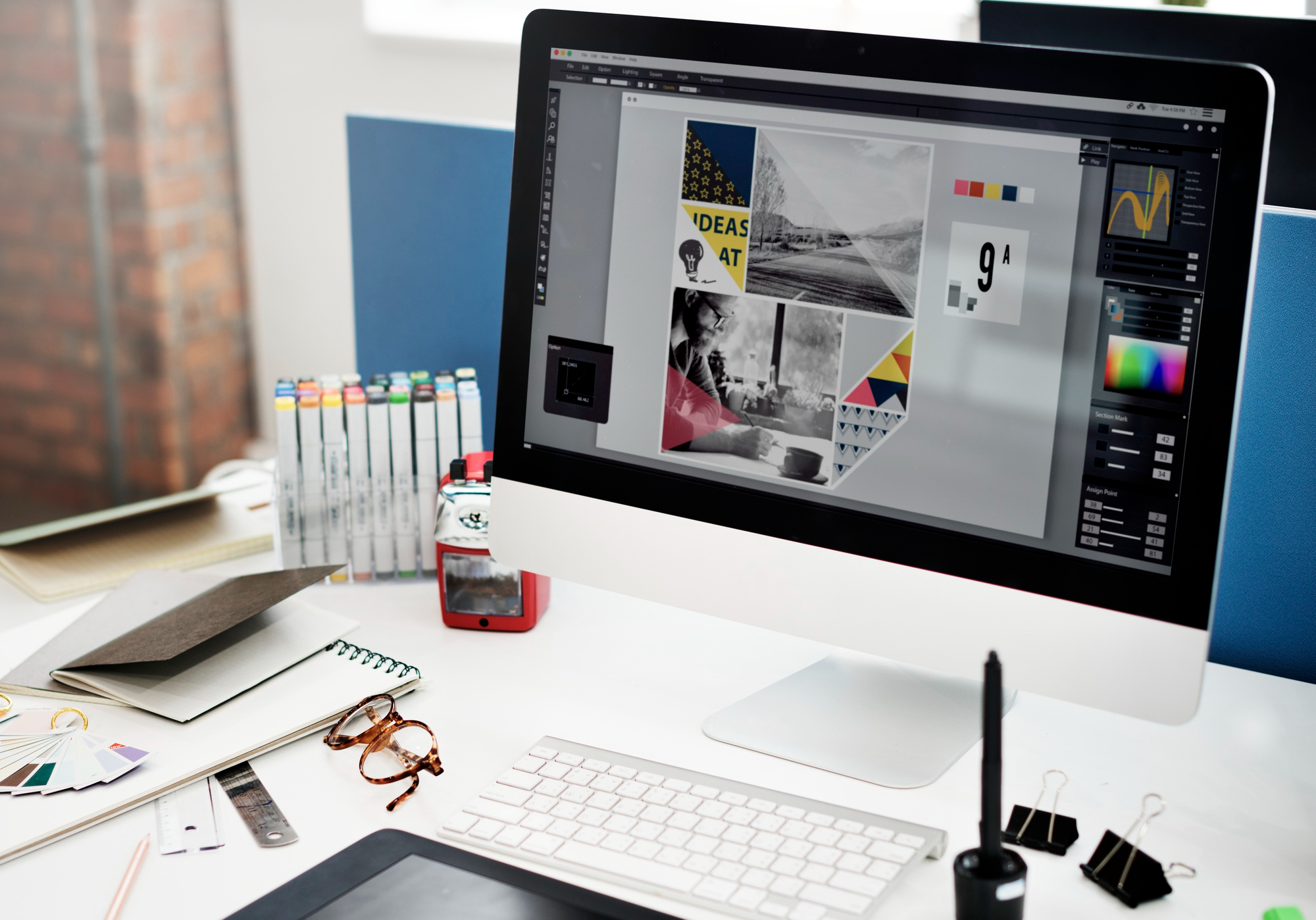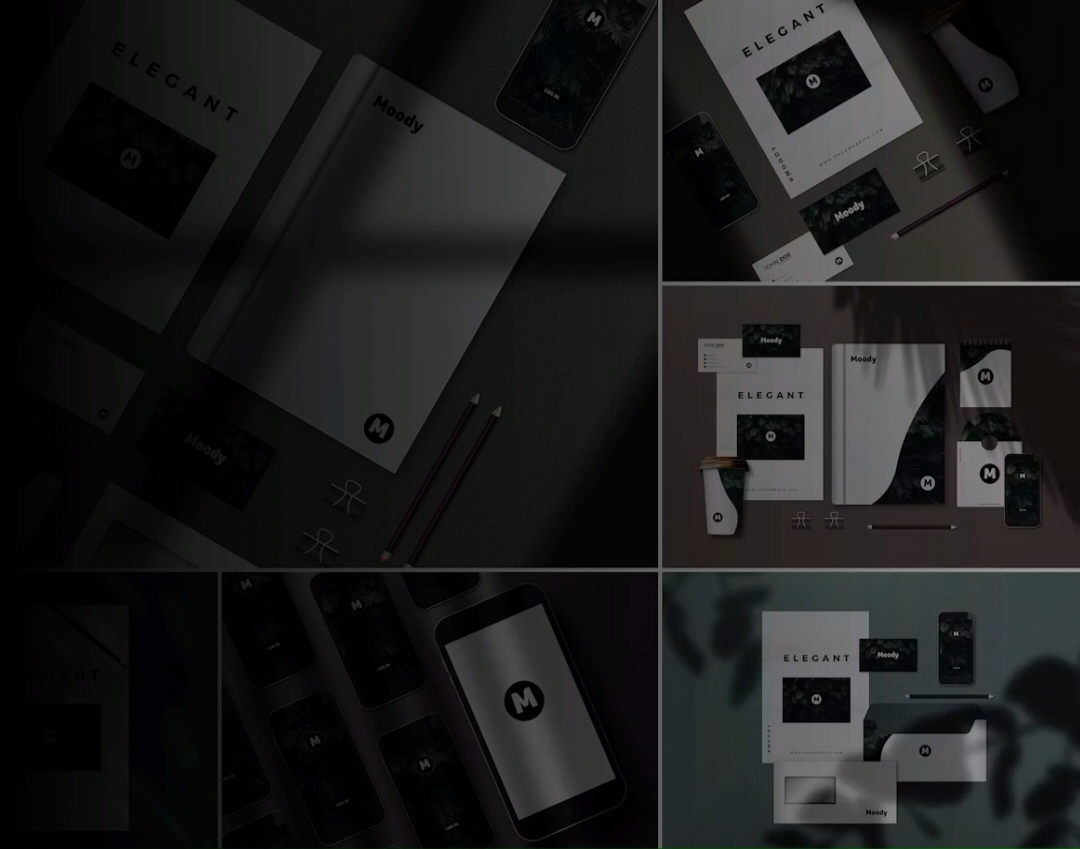Are you looking for a way to make your next PowerPoint presentation stand out? One of the best ways to do that is by adding Smartart Layouts. These layouts offer a way to quickly and easily organize your presentation into a visually appealing format that will capture your audience’s attention. In this blog post, we’ll explore some of the most popular Smartart Layouts and show you how to use them to create effective presentations
Understanding Smartart Layouts
Smartart layouts are a great way for users to easily create professional-looking graphical representations of their data quickly and easily. This is especially useful for Corporate PowerPoint Design, where users need to create clear and concise presentations with limited resources. Smartart layouts allow users to take data and create visuals that can be used to illustrate relationships, hierarchies, and processes in a visually appealing way. Furthermore, with Smartart layouts, documents that might otherwise require significant design time can be completed in significantly less time. Overall, Smartart layouts are a fantastic tool that can help users quickly create professional-looking presentations.
Free PowerPoint Presentation Template
Creating Effective Presentations With SmartArt Layouts In PowerPoint
Using Smartart layouts in PowerPoint can help create visually effective and engaging presentations. It allows you to present your data in an easily understandable way, helping viewers to quickly understand the points you are trying to make. Smartart layouts provide a great way to spice up your corporate PowerPoint design, adding creativity and polish to presentations. You can choose from a variety of different chart styles, allowing you to represent your data in a visually appealing way that resonates with viewers.
-
Decide On The Visual Goal Of Your Presentation
Creating a professional PowerPoint design for your presentation is an important step in ensuring that your message is delivered effectively. When deciding on the visual goal of your presentation, consider what design elements will best illustrate your message, while also keeping the design simple, yet impactful. Think about how you want to present your information and how you want the audience to respond, then look for ways to incorporate colors, fonts, images, and other elements to bring your presentation to life.
-
Design The Look And Feel Of Your Presentation
Creating the look and feel of a presentation can be a daunting task. But with the right tips and tricks, it doesn’t have to be. Start by deciding on the overall theme of your presentation and use that to guide the design choices you make. Think about the colors you want to use and how you can use them to create an aesthetically pleasing and engaging presentation. Once you have your theme and colors set, you can move on to selecting the right fonts and layout. Be sure to pick fonts that are easy to read and match the overall look and feel of your presentation. Finally, consider adding some visuals such as photographs or icons to help tie everything together. With the right design, your presentation will be sure to make an impact.
-
Select The Smartart Graphic That Best Suits The Content
Choosing the right Smartart graphic for your content can be a difficult task. It’s important to consider the type of content you want to showcase, as well as the desired effect you want to create with the graphic. Do you want to create an organizational chart, a timeline, or a process flow? Once you know what type of graphic you need, you can then select the Smartart graphic that best suits the content. Additionally, you can customize the colors, background, and shapes to make the graphic more visually appealing and appropriate for the content.

-
Personalize The Smartart Graphic With Your Own Images And Text
Customizing your Smartart graphic is easy! With just a few clicks, you can add your own images and text to create an eye-catching visual that is sure to draw attention. All you need to do is select the graphic of your choice, add your own images and text, and adjust the layout and style to fit your own unique needs. From there, you can play around with the colors and effects to get the exact look you want. In just a few minutes, you can create a personalized Smartart graphic that is sure to wow your audience.
-
Preview And Fine-Tune The Smartart Graphic
Creating a professional PowerPoint design is easier than ever with the help of Smartart graphics. With Smartart, you can easily create an attractive visual representation of your data. You can add various shapes, colors, and sizes to customize the graphic to your needs. Once you’ve finished designing the Smartart graphic, you can preview and fine-tune it to make sure it looks perfect. Whether you’re presenting a business plan or giving a presentation, using Smartart graphics will make your work look more professional and polished.
-
Insert The Smartart Graphic Into Your Presentation
Inserting a Smartart graphic into your presentation can be a great way to add visual interest and effectively communicate your ideas. To insert a Smartart graphic, simply click the Insert tab and select Smartart from the drop-down menu. Then, choose the type of graphic you’d like to use and select it. Once the graphic is inserted, you can fill it with text, shapes, and other elements to create an eye-catching and informative presentation. With a few simple clicks, you can turn a boring slide into a dynamic and informational one.
-
Share Your Presentation With Your Colleagues And Audience
It is important to share your presentation with your colleagues and audience. Doing so allows for your work to be seen and critiqued from a variety of perspectives, making it stronger and more comprehensive. When you share your presentation, make sure to explain the context and importance of your work in order to engage and get feedback from your colleagues and audience. Consider taking the time to ask questions and take notes as they provide feedback. This way, you can make any necessary changes and hone your presentation to perfection.
To Conclude
To conclude, Smartart Layouts provide a great way to quickly and easily organize your next PowerPoint presentation into a visually appealing format that will capture your audience’s attention. With careful thought and creativity, you can use the various Smartart Layouts to make your presentations look professional and polished. Hopefully this post has given you the inspiration you need to go forth and create amazing presentations!
Visual Spiders offers a range of Business Presentation Design Services, including Smartart Layouts that can enhance the visual impact of your presentations. Our team of experienced designers can help you create impressive and engaging presentations that captivate your audience. For more information visit – visualspiders.com
Related Content: Some Basic Methods To Create Advance PPT Layouts