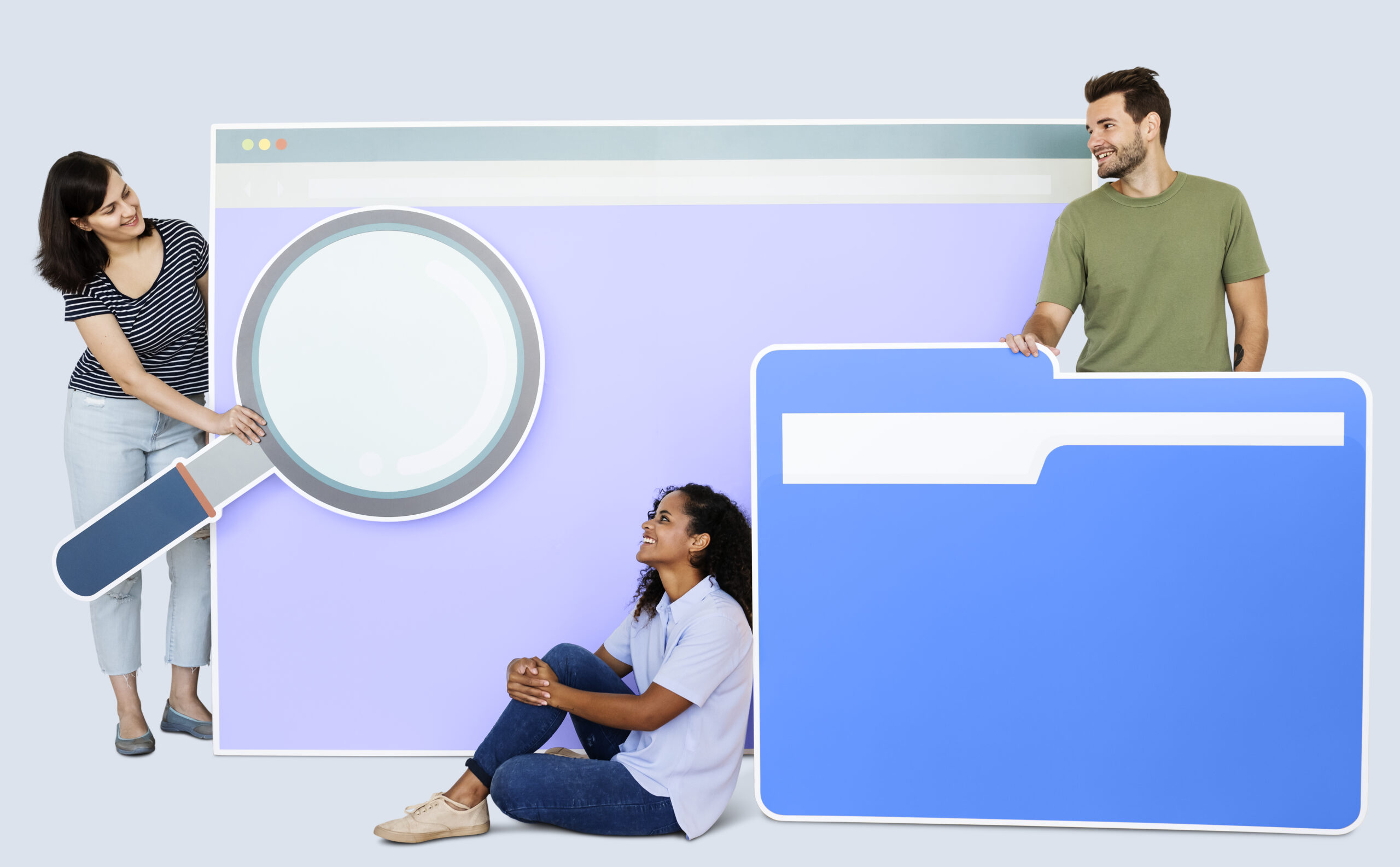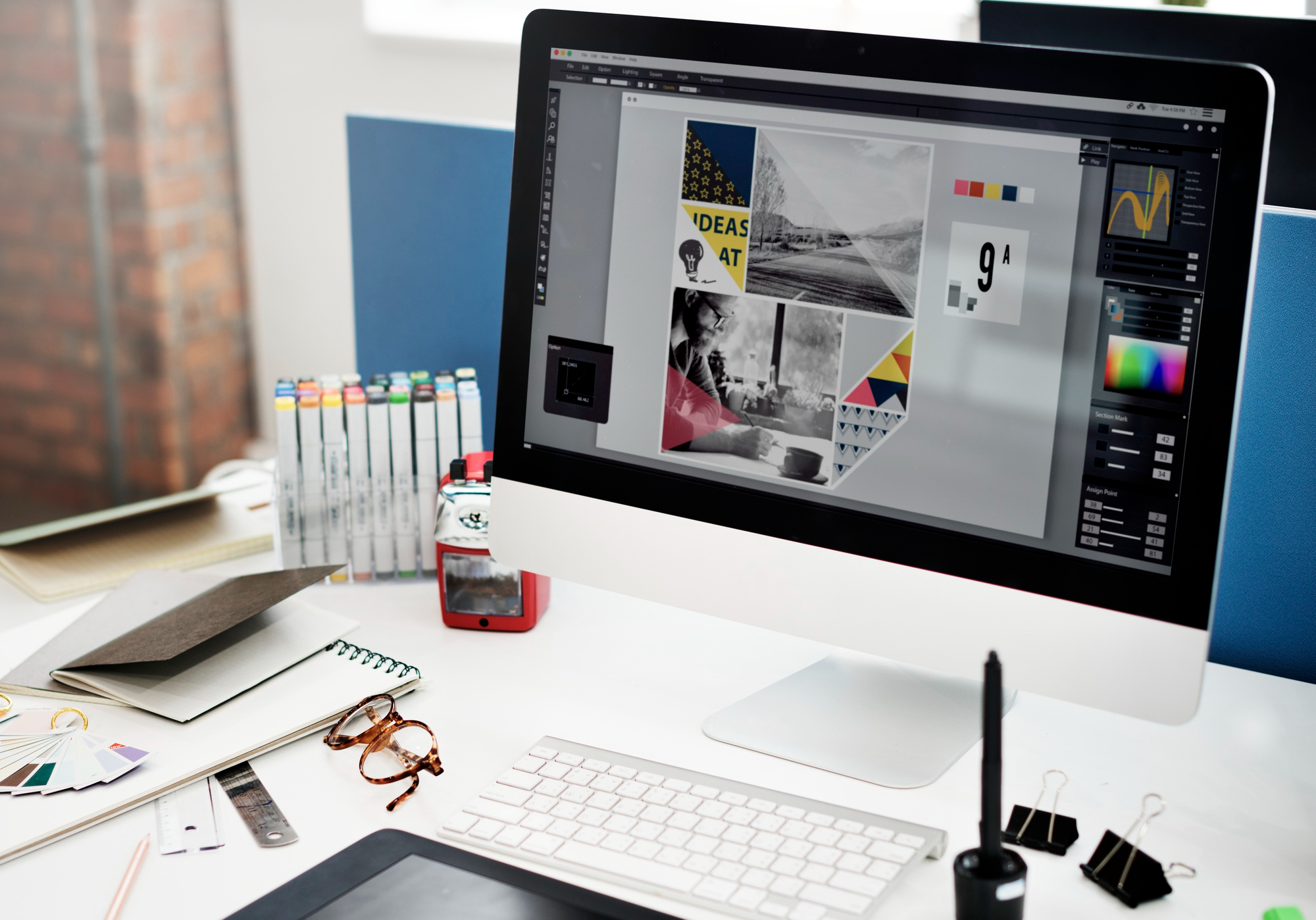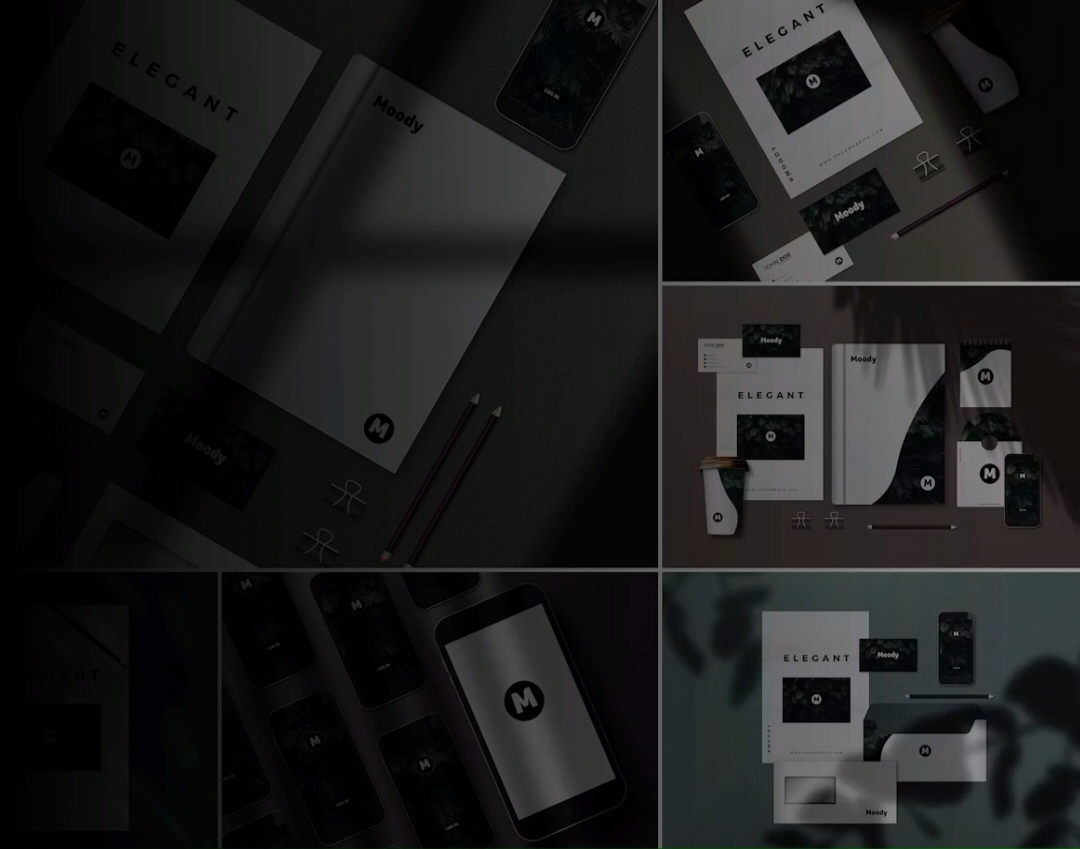When it comes to PowerPoint presentations, there are different tools you can use to make them attractive. PowerPoint templates and themes are a great way to build and edit your presentations easily and effortlessly. But which tool should you choose? Where should you begin? The chances are that you may have some confusion. You would want to clarify what would you want to say and what content or data you will need to show. How will you organize the content on a page? How can you make it visually attractive?
While thinking of the corporate PowerPoint design, it is important to stick to the brand. This is the main reason why people use Free PowerPoint Templates. But on the other hand, there are also PowerPoint themes. Now, you may be confused about which option to go with when it comes to building presentations.
Read more to know the difference between PowerPoint templates and themes.
PowerPoint templates and themes are beneficial to creating content, which looks consistent and attractive while eluding plenty of manual formatting.
Free PowerPoint Presentation Template
What are PowerPoint Templates?

Templates are themes with some content. This content can be related to anything like a business plan, a sales presentation, lessons, a project, etc. The major thing to know about templates is that they have design elements like fonts, colors, effects, and backgrounds. All of these elements work together with sample slides and content on the boilerplate that you extend to tell your story. Customized templates can be created easily. After creating them, you can store, reuse, and share them with other people. There are also free templates available, from which you can choose anyone accordingly.
What are PowerPoint Themes?
PowerPoint themes are a predefined set of fonts, colors, and visual effects. Themes are applied to your slides for a professional and united look. With themes, you can give your presentation a pleasant-sounding appearance with reduced effort. Like, when you add graphics like shapes and tables to your presentation slides, theme colors are applied to PowerPoint that is compatible with other elements of the slide.
There are many preset themes offered by PowerPoint. To access preset themes, you need to visit the ‘Design’ tab of the ribbon available on the left side. First of all, open a slide and point to a theme thumbnail on the Design tab and get a preview of how it would impact the appearance of your slide. If you want to check the full gallery of themes, click the ‘More’ button. After finding a theme, click its thumbnail and the theme will be applied to all slides in the presentation.
PowerPoint Templates VS Themes
Themes provide your presentations with a designer-quality appearance. It includes one or more slide layouts with synchronizing colors, fonts, effects, and matching backgrounds. While on the other hand, a PowerPoint template is a blueprint or pattern of a slide or a collection of slides that are saved as a .potx file. A template can contain theme colors, layouts, theme fonts, background styles, theme effects, and even content.
PowerPoint templates give an idea to PowerPoint on how to lay out different kinds of information on each presentation slide. Themes tell PowerPoint the way to make that information look attractive.
Uses of PowerPoint Templates & Themes
A PowerPoint template can jump-start your presentation. You can begin building slides that are constant in appearance. Slides are easy to replicate. Templates can be used by anyone and anywhere for a variety of purposes. Whether you are an educator, a sales executive, a project manager, or an executive assistant, you can use the PowerPoint template as it can fit into any scenario.
On the other side, when you use a presentation theme, it will give your presentation a nice look without any hassle. Based on the purpose of your presentation or your industry, a theme may give you many options for slides and layouts that are related to the specific niche. A benefit of using themes is that PowerPoint will apply the theme colors consistently, giving it a uniform look and feel while adding new text, PowerPoint Graphic Design, shapes, and tables to slides. For more info, visit visualspiders.com.
Related Content: Top Professional Presentation Template Designs 2022